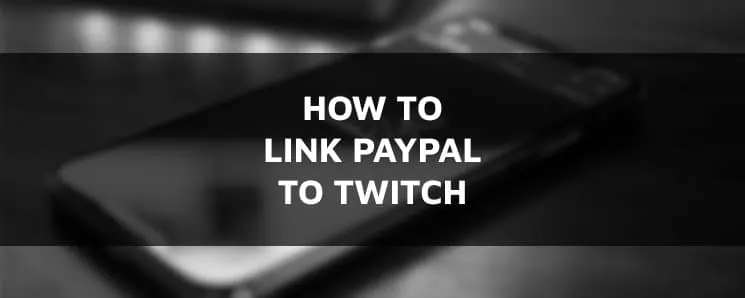- Free Clarity Stream Deck Icons - April 11, 2022
- Cheap Streaming PC Build - April 10, 2022
- Shure SM7B Microphone Review - April 8, 2022
Are you trying to link Paypal to your stream on Twitch? This step-by-step guide will help you learn exactly how to do it.
Link PayPal to Twitch
This blog post will provide any Twitch streamer looking for a new method to monetize their channel with step-by-step instructions (both ways) on how to link PayPal to Twitch. This can be done in a few simple steps and should take no more than 3 minutes to complete.
When viewers enjoy your stream, they may donate directly through PayPal, which can help supplement your income on your channel. Many Twitch streamers take advantage of this benefit as the income goes directly to them.
How to Link Your PayPal Account to Twitch
So, how do you add PayPal to Twitch?
There are currently two methods of adding a PayPal link to receive donations on Twitch.
The first one and the easiest recommended method will be a direct link through PayPal.Me.
The second method will have you create a donation button. This, in turn, will give you a shareable link that you can use similarly to the first method.
The downside is this is usually used for fundraising, and they will ask for proof that you are a non-profit organization when you get over 10,000$ in donations.
Because of this, this method may not be suitable for everyone, but it’s perfect for those fundraising streams.
Method 1 – Using Your PayPal.Me Link
Step 1: To start, you’ll need to set up a PayPal.me account. This can be done within your regular PayPal account. If you do not have a PayPal account, you will need to create one.
Step 2: Once you’ve logged into your PayPal account, you’ll click on the Send & Request Menu. Then click on More and then click on Get Started button in the Manage your PayPal.Me profile box.
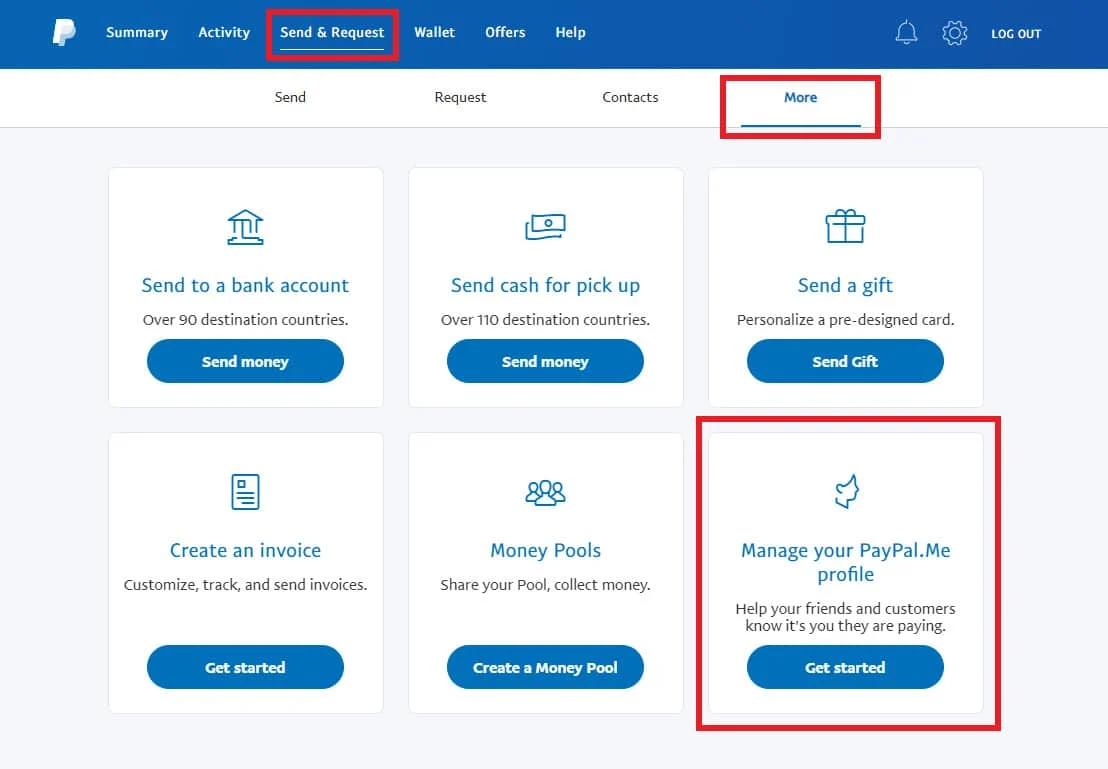
Step 3: On this page, you’ll need to ensure that the profile status is set to On. This will allow your link to be visible to accept donations during your twitch stream.
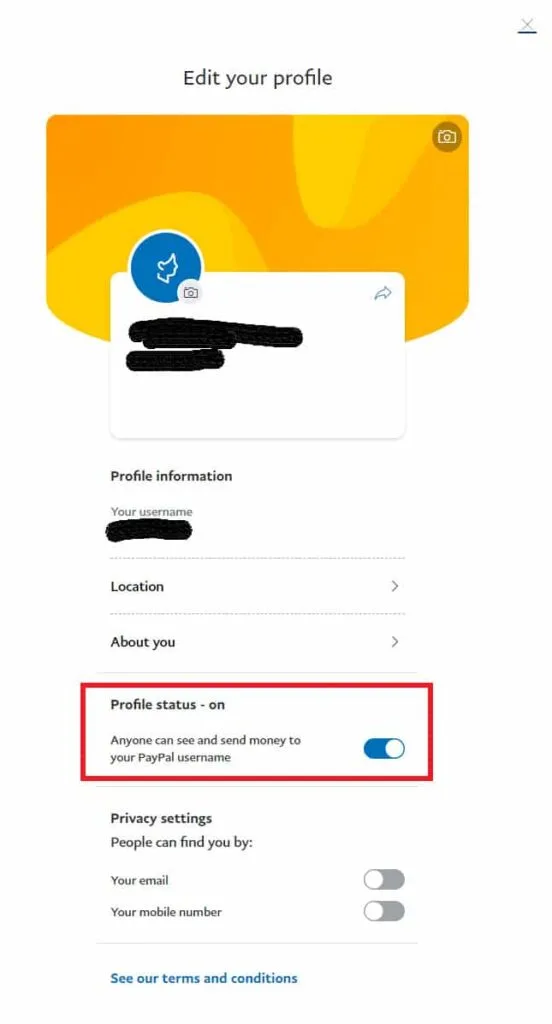
Step 4: Click on the little arrow to get access to shareable links.
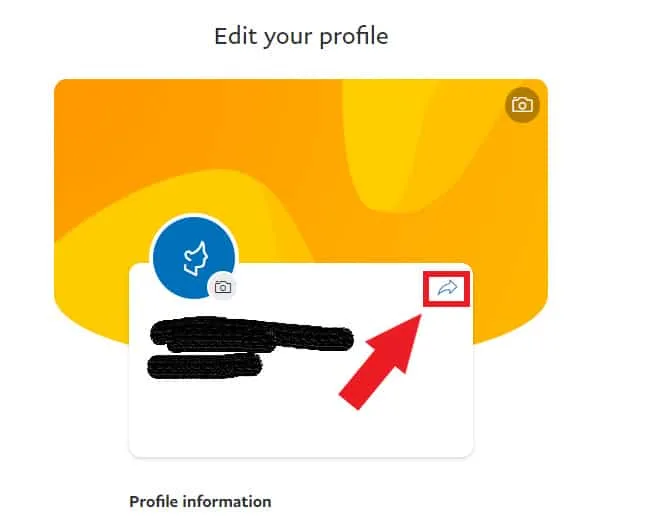
Step 5: Click on the Copy Link button and then head over to your Twitch channel.
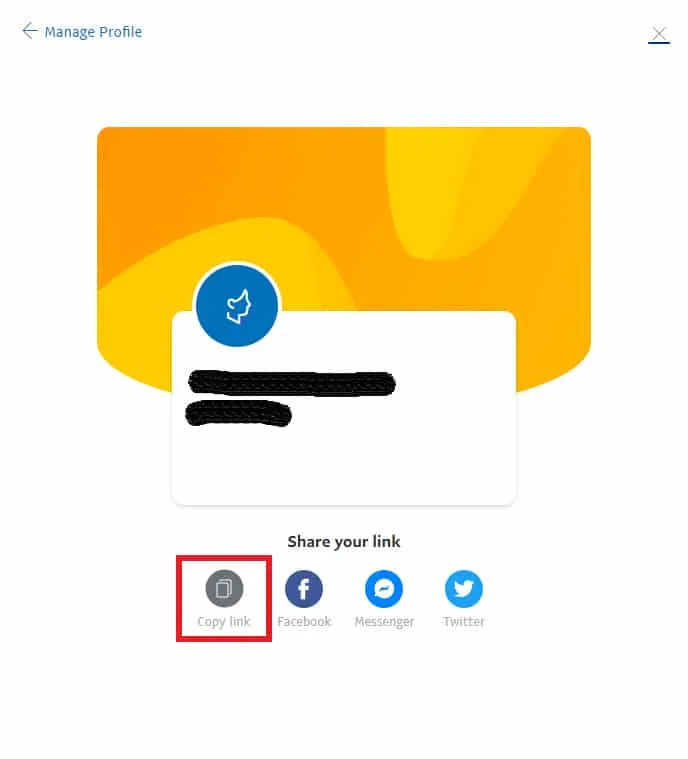
Step 6: On the Twitch website, make sure you are logged into your Twitch account and click on your Twitch profile button at the top right, and select Channel
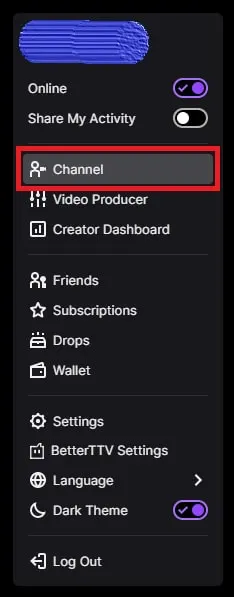
Step 7: In your Channel view, click on About and scroll down until you see the Edit Panels toggle button.
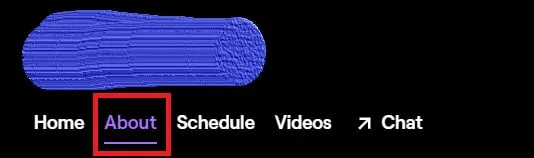
Step 8: Turn the Edit Panels toggle button to on and create a new panel and select Add a Text or Image Panel option.
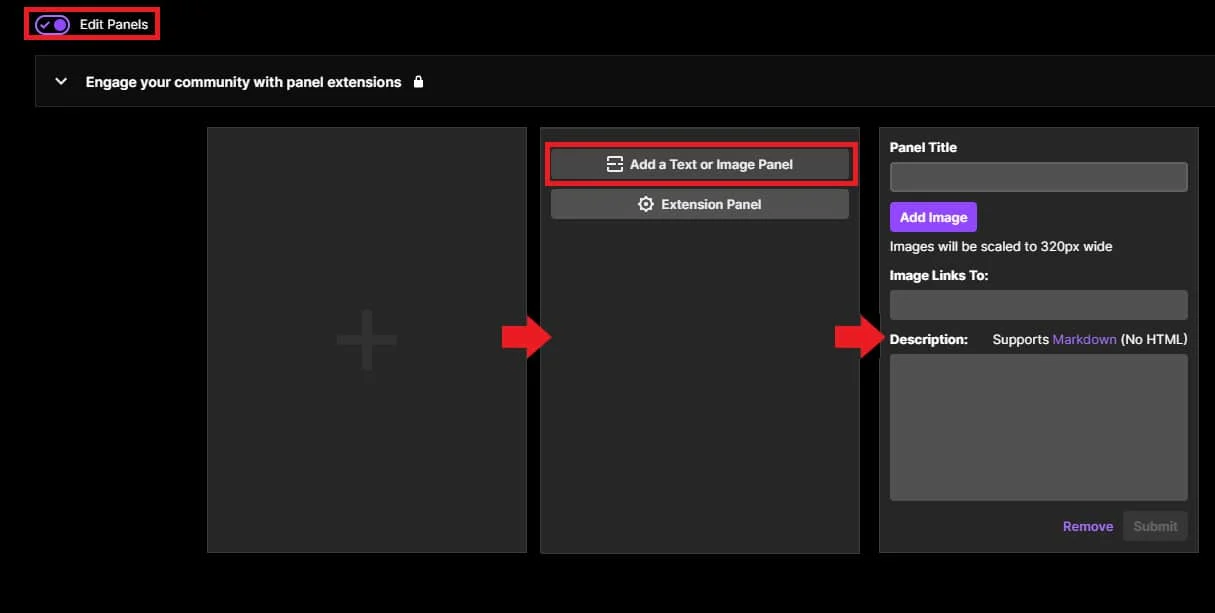
Step 9: Fill in the information for your panel title, and you can add a custom image by clicking on the Add Image button. Then paste your PayPal.me link in the Image Links To: box.
Step 10: Click on the Submit button and then toggle your Panels off to test out the link.
Method 2 – Creating a PayPal Donation Button / Donation Link
Step 1: Go to PayPal.com and log into your account.
Step 2: Click on the Gear icon at the top right and then select Seller Tools (Formally Selling Tools).

Step 3: Click on Manage under the PayPal buttons section.
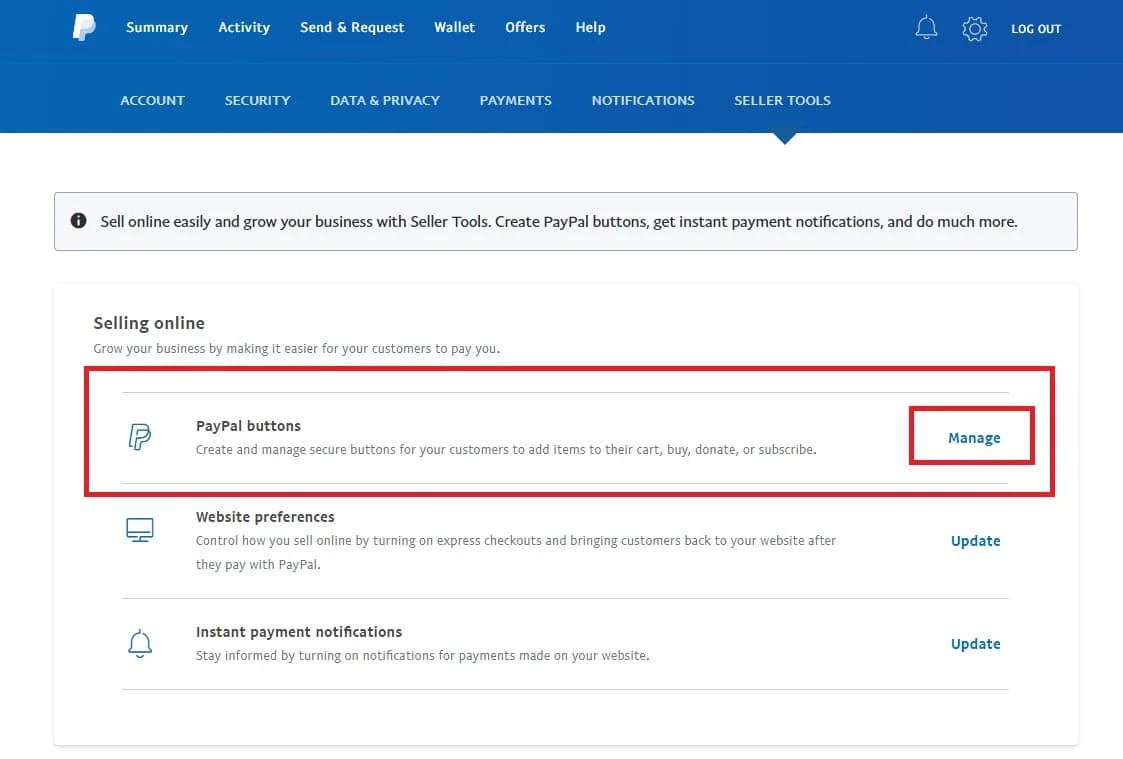
Step 4: You’ll now be on the Make a PayPal Button screen. Select the Donate option from the list.
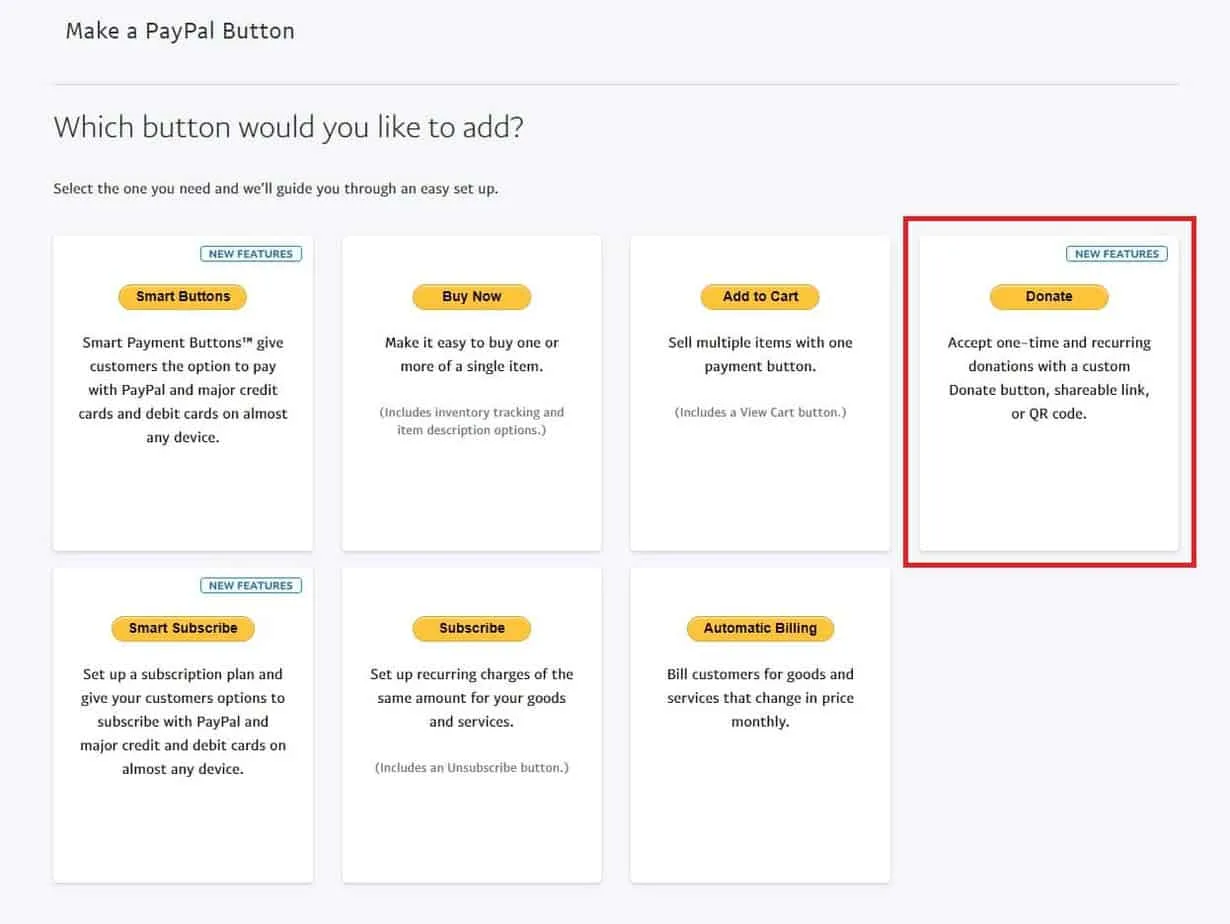
Step 5: You will start a “Make your Donate button” Wizard. Customize the Country/Region, Language, and you can leave the rest as default as it is not needed for Twitch. You need the link it provides at the end.
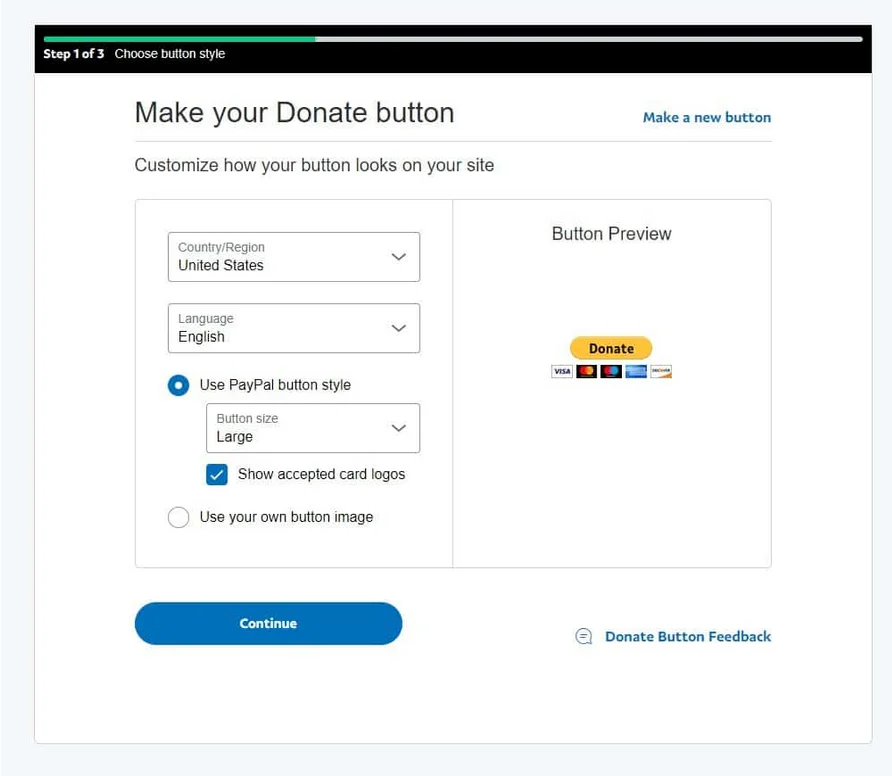
Step 6: Add your PayPal email address in the first box that you will manage the donations from and any relevant information for why you are creating this PayPal donation button.
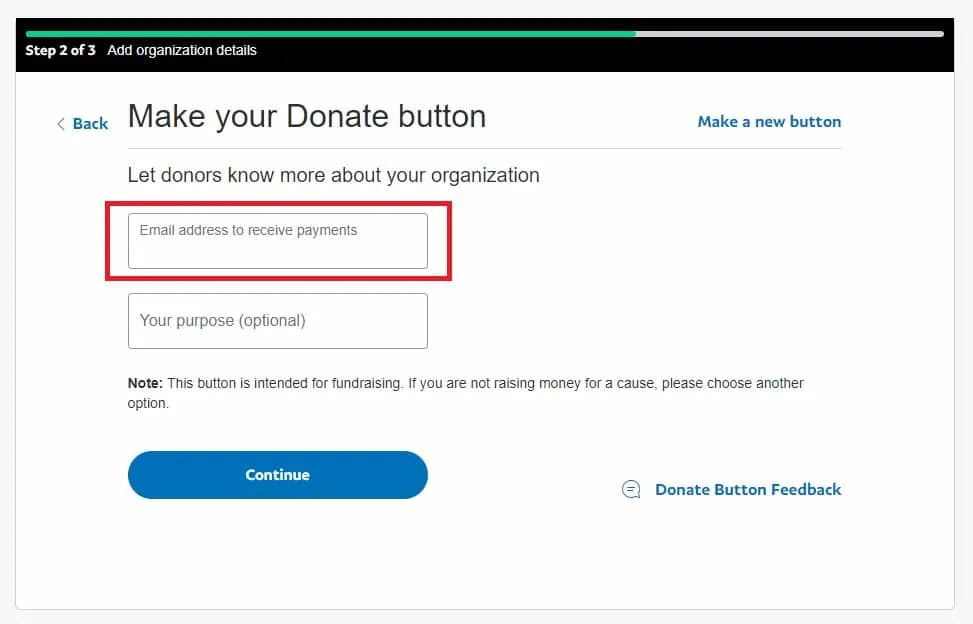
Step 7: On the wizard’s last step, select the donation currency type you want to get while receiving donations. You also have the option to donate any amount or an exact amount (there is no minimum donation option).
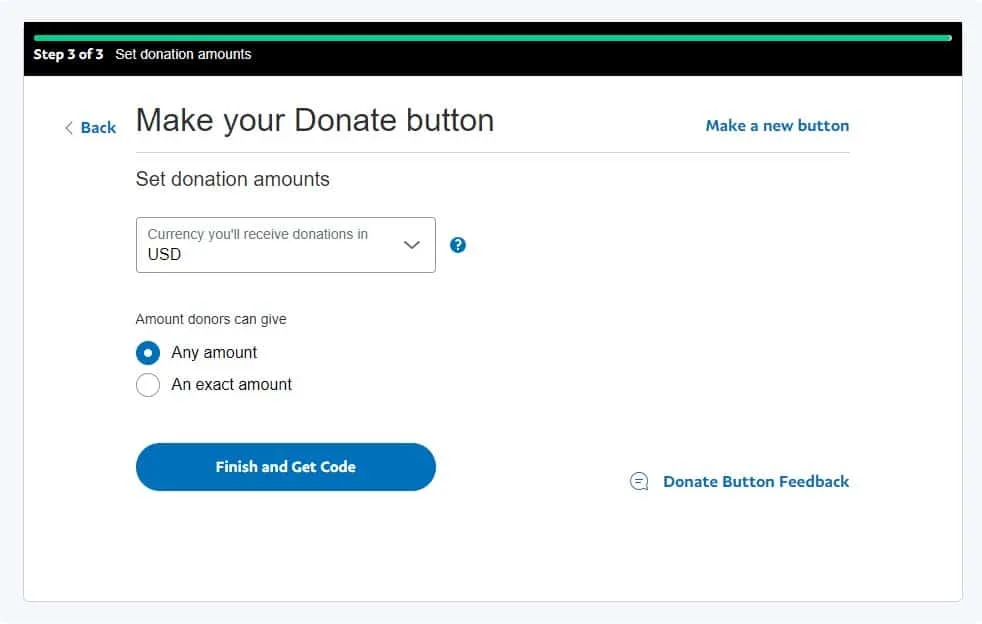
Step 8: Once completed, it will bring you to a new page that will show you your Shareable Link that you can copy. Copy your donation link and head over to Twitch.Tv
Further down the page, You also have the option to copy the donation button code for HTML or screenshot a QR code that you can use on your Twitch page.
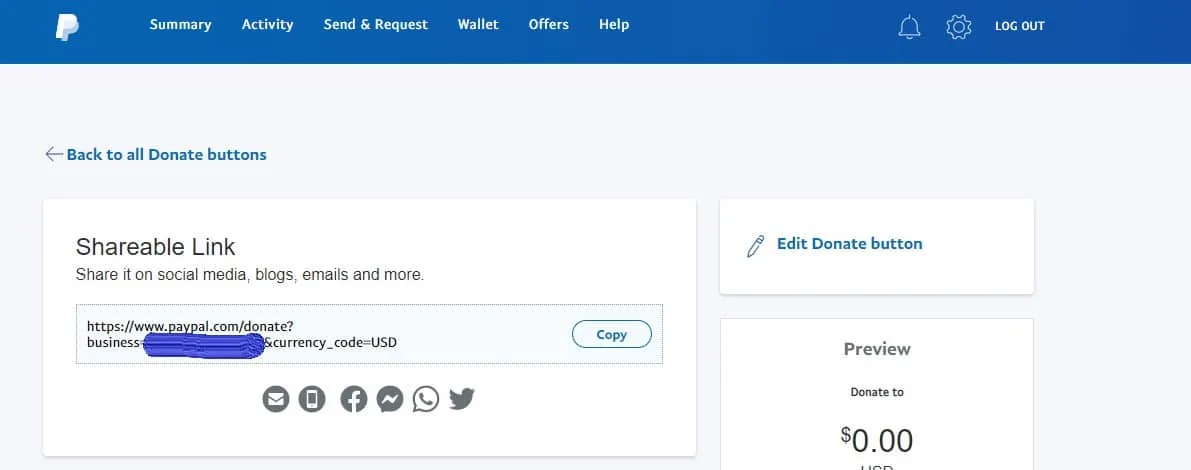
Step 9: On the Twitch website, make sure you are logged into your Twitch account and click on your Twitch profile button at the top right and select Channel
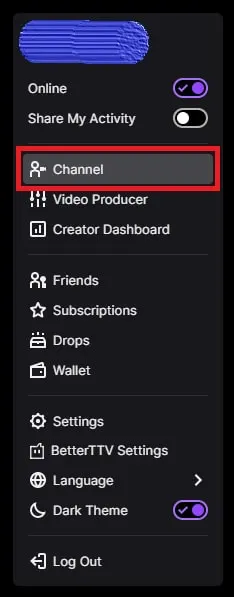
Step 10: In your Channel view, click on About and scroll down until you see the Edit Panels toggle button.
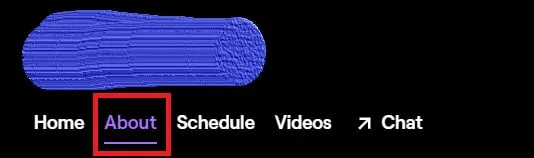
Step 11: Turn the Edit Panels toggle button to on and create a new panel and select Add a Text or Image Panel option.
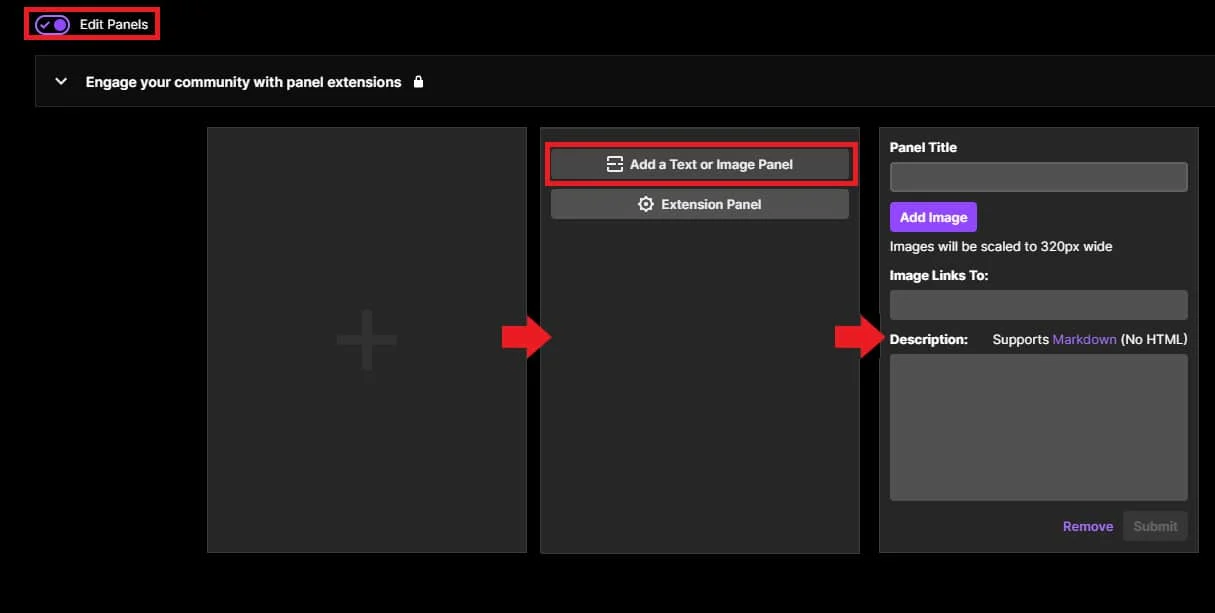
Step 12: Fill in the information for your panel title, and you can add a custom image by clicking on the Add Image button. Then paste your PayPal.me link in the Image Links To: box.
Step 13: Click on the Submit button and then toggle your Panels off to test out the link.
With this, you will now have a working twitch donation button (link) that you can use for non-profit purposes/fundraisers and charity events.
Issues With PayPal Donations
Fake donations are an issue on Twitch. This is when troublesome viewers donate and then either reverse or charge back the transaction. If you have already spent or removed the money from your account, you may have to pay a fee if this happens.
To avoid losing money and paying fees on these types of fraudulent activities, it may be a better idea not to cash out any PayPal donations made on Twitch until they have cleared for at least a couple of weeks.
Frequently Asked Questions
How Much Does PayPal Take From Twitch Donations?
For regular donations, PayPal takes a cut of 2.9% + $0.30. For example, if you get a donation for $5, you will get $4.55 after the fees are processed.
For non-profit/fundraising donations, PayPal only takes 2.2% + $0.30 of each transactions.
Is PayPal Safe for Twitch?
The short answer is yes.
The only thing you need to worry about when donating to streamers is that scammers may attempt to reverse the funds. PayPal has begun holding this process of chargebacks more accountable and will refuse these scams.
How Much Does PayPal Take From Twitch Donations?
For regular donations, PayPal takes a cut of 2.9% + $0.30. For example, if you get a donation for $5, you will get $4.55 after the fees are processed.
For non-profit/fundraising donations, PayPal only takes 2.2% + $0.30 of each transactions.
Is PayPal Safe for Twitch?
The short answer is yes.
The only thing you need to worry about when donating to streamers is that scammers may attempt to reverse the funds. PayPal has begun holding this process of chargebacks more accountable and will refuse these scams.
Final Words
Using PayPal is a great way to accept donations and swap any Twitch Bit donation into cold hard cash from your audience on Twitch. Doing this allows your viewers to donate directly to you instead of supporting you via gift subs, bits, etc.
This way, you get most of the profits without Twitch taking a chunk out of your income.
As a Twitch streamer, there can be a huge amount of pressure to chase a donation goal, trying to lock down Twitch Affiliate and Twitch Partner status and urging your Twitch viewers to send Twitch Bit donations your way. However, with Paypal, you can focus more on growing your audience, racking up Twitch subscriptions, and most importantly, streaming. After all, that’s what being a content creator is all about.
Plus, Paypal now offers crypto options, meaning that you can receive cryptocurrency donations from any Twitch user watching your stream, if that is more your speed.
It’s fairly easy to set up, and there shouldn’t really be a reason why you don’t have this payment method available for your viewers.
Continue reading: